Anyone programming in Visual-Studio is likely to use a resource file to manage texts/strings and output them in several languages, for example for label texts or as a warning message (MessageBox). The text/string can then be written one after the other in the resource editor. But sometimes you need a line break so that the text is structured and clearly displayed, as in the following warning message.
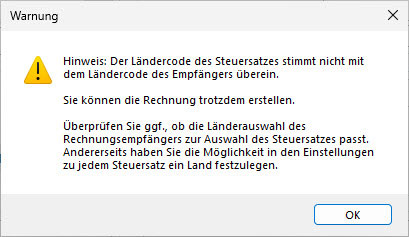
What does not work
What does not work in this case is if you insert the characters for line feed (\r) and line break (\n), i.e. "\n\r", as with strings. These characters are then displayed in the same way.
What also does not work is that you simply use the key combination “Alt+Enter” or “Alt+Return” as in Excel if you need a line break within a cell.
How it works
In the Visual Studio resource editor cell, however, you can simply use the key combination “Shift+Enter” or “Shift+Return” to insert one or more line breaks.
It will then be displayed in the resource editor as follows
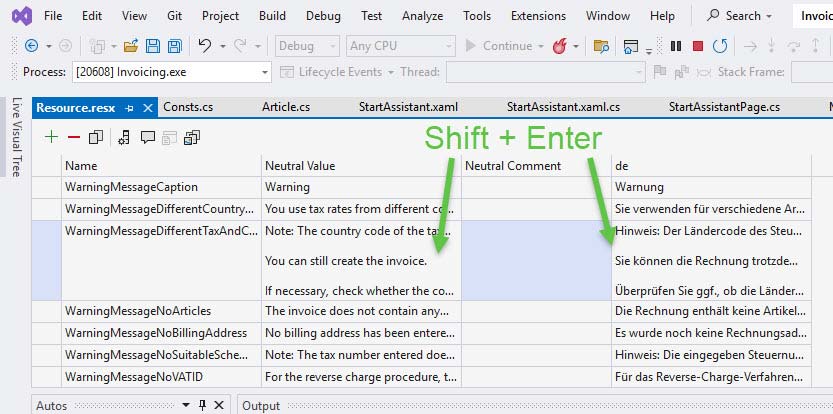
More interesting articles about Visual Studio:
- How to change the language settings in VisualStudio
- Refactoring: Create/extract method from code
- The referenced component ‘[…]’ could not be found
- Dunaway, Robert B (Author)
- Theis, Thomas (Author)



